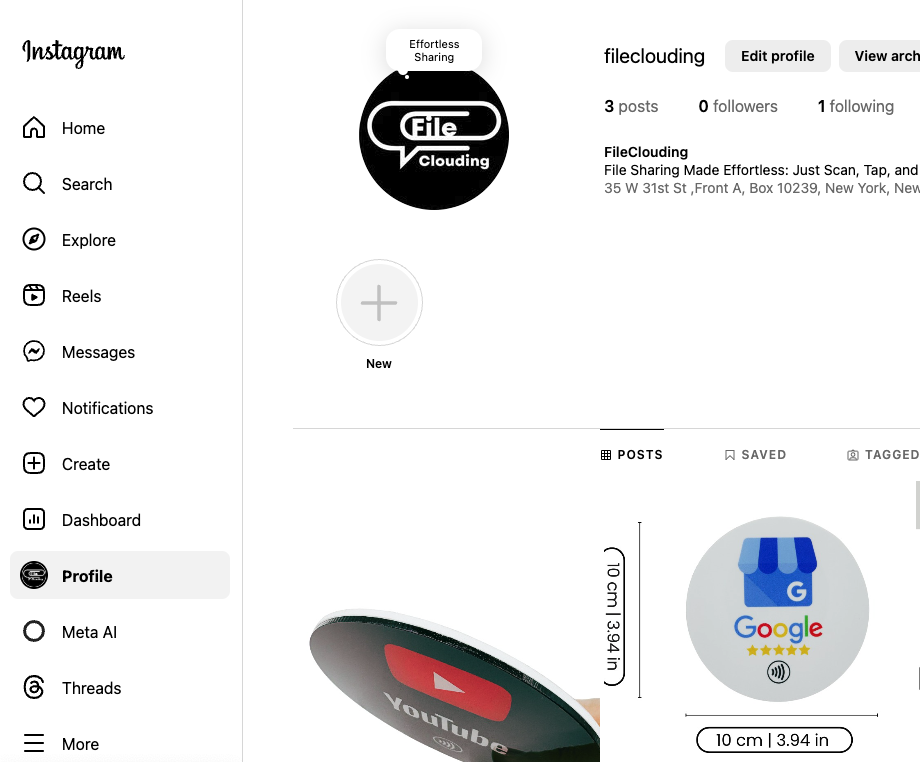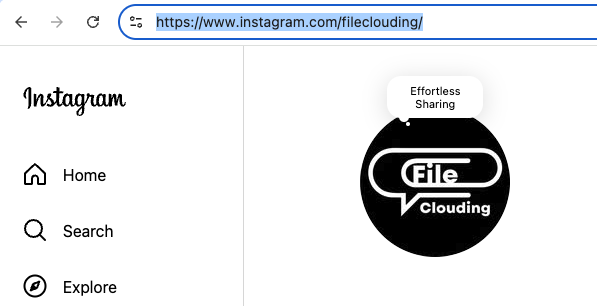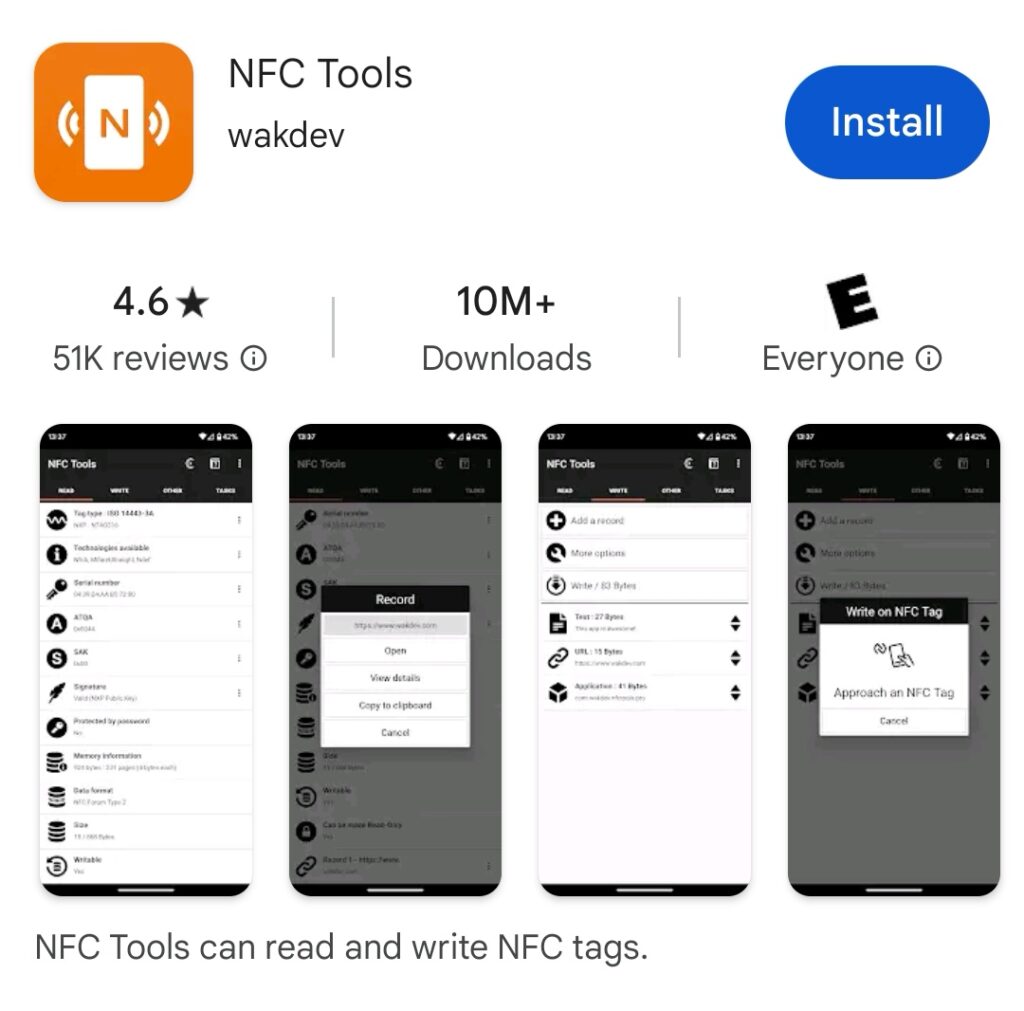9 Steps to Add Instagram to FileClouding NFC Card
FileClouding NFC Cards & Card Holders
NFC Products are integratabtle with FileClouding QR Code & NFC solutions. Integration is Free for solutions subscribers.
-
 Facebook Connection NFC Tab Round Sticker$15.00
Facebook Connection NFC Tab Round Sticker$15.00 -
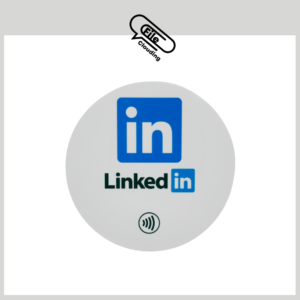 LinkedIn Networking NFC Tab Round Sticker$15.00
LinkedIn Networking NFC Tab Round Sticker$15.00 -
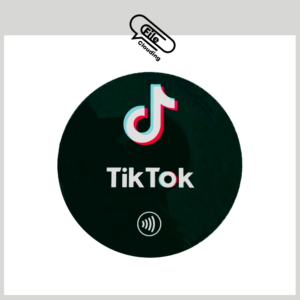 TikTok Audience Grow NFC Tab Round Sticker$15.00
TikTok Audience Grow NFC Tab Round Sticker$15.00 -
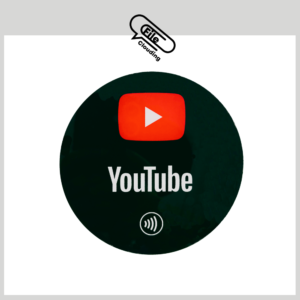 YouTube Follow Us NFC Tab Round Sticker$15.00
YouTube Follow Us NFC Tab Round Sticker$15.00 -
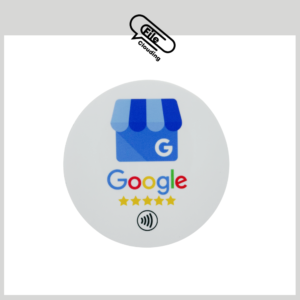 Google Review Tab Round Sticker$15.00
Google Review Tab Round Sticker$15.00 -
 NFC Card NTAG215 – Business Card Size – White$15.00
NFC Card NTAG215 – Business Card Size – White$15.00 -
 NFC Card NTAG215 – Business Card Size – Blue$14.00
NFC Card NTAG215 – Business Card Size – Blue$14.00 -
 NFC Card NTAG215 – Business Card Size – Yellow$15.00
NFC Card NTAG215 – Business Card Size – Yellow$15.00