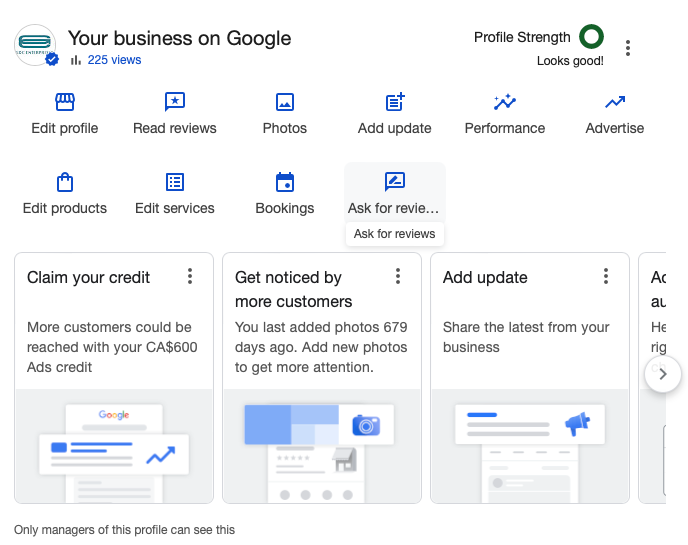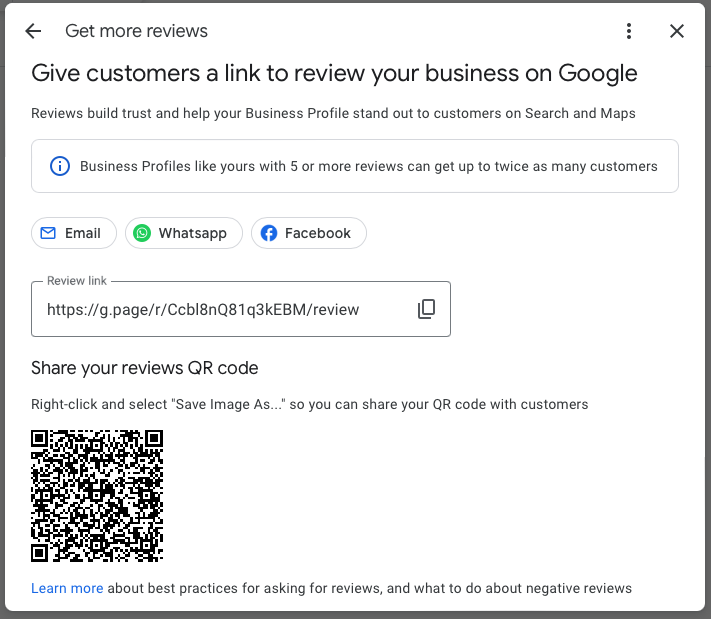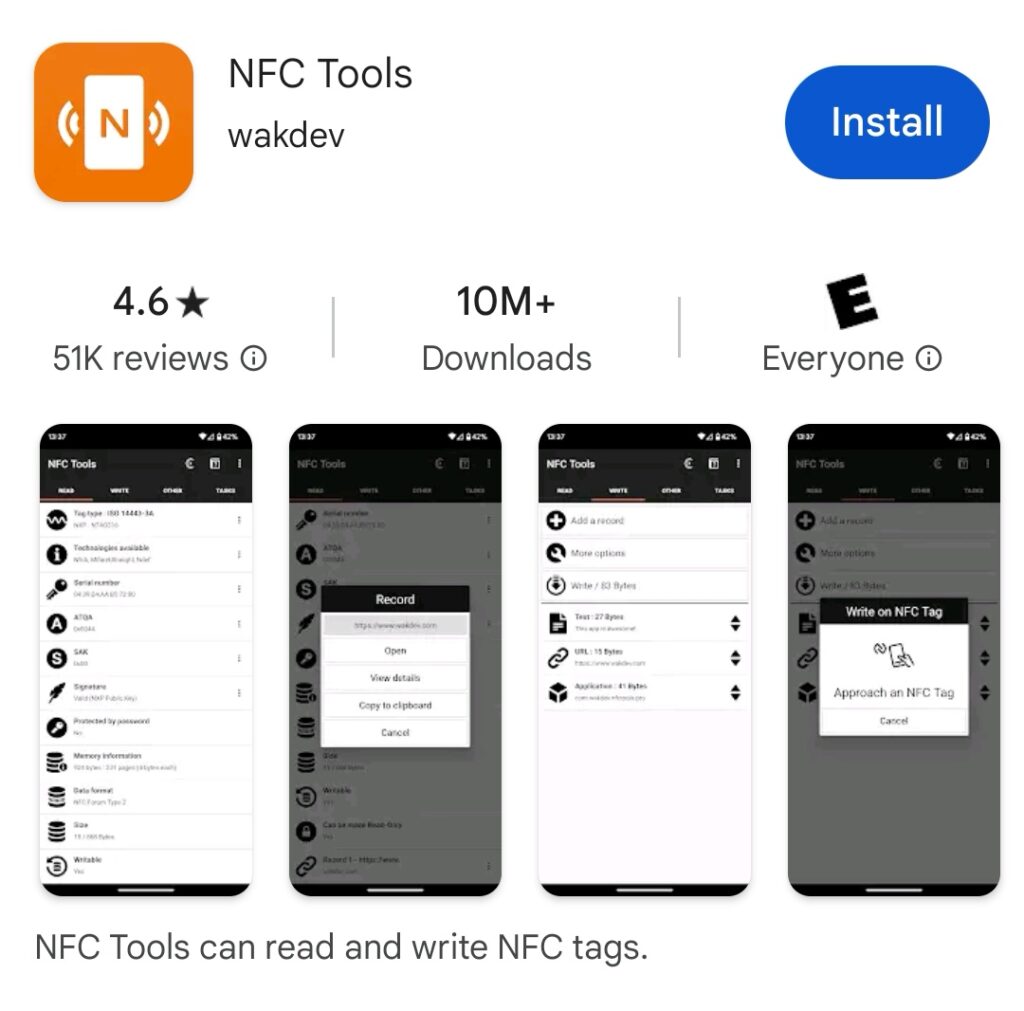9 Steps to Add Google My Business Review Link to FileClouding NFC Card
FileClouding NFC Cards & Card Holders
NFC Products are integratabtle with FileClouding QR Code & NFC solutions. Integration is Free for solutions subscribers.
-
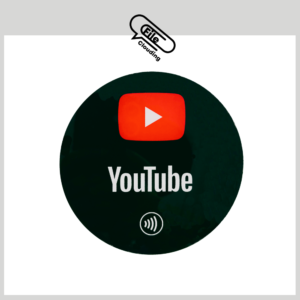 YouTube Follow Us NFC Tab Round Sticker$15.00
YouTube Follow Us NFC Tab Round Sticker$15.00 -
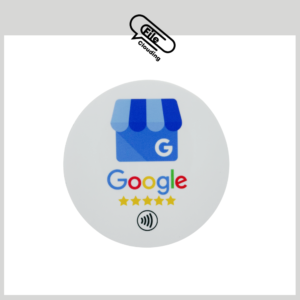 Google Review Tab Round Sticker$15.00
Google Review Tab Round Sticker$15.00 -
 6 Packs of NFC Transparent NTAG 213$36.00
6 Packs of NFC Transparent NTAG 213$36.00 -
 NFC Transparent NTAG 213$8.00
NFC Transparent NTAG 213$8.00 -
 NFC Card NTAG215 – Business Card Size – White$15.00
NFC Card NTAG215 – Business Card Size – White$15.00 -
 NFC Card NTAG215 – Business Card Size – Blue$14.00
NFC Card NTAG215 – Business Card Size – Blue$14.00 -
 NFC Card NTAG215 – Business Card Size – Yellow$15.00
NFC Card NTAG215 – Business Card Size – Yellow$15.00