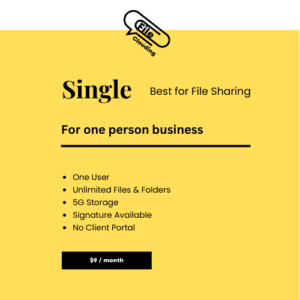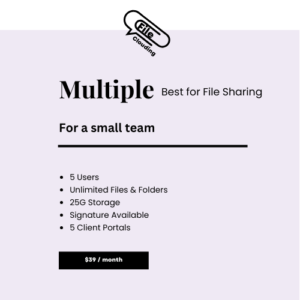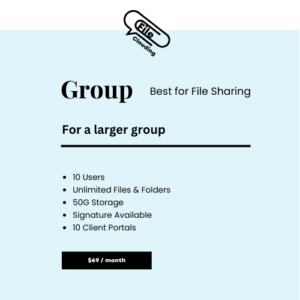7 Steps to Get Started with Public File Sharing
Use Case for Public File Sharing!
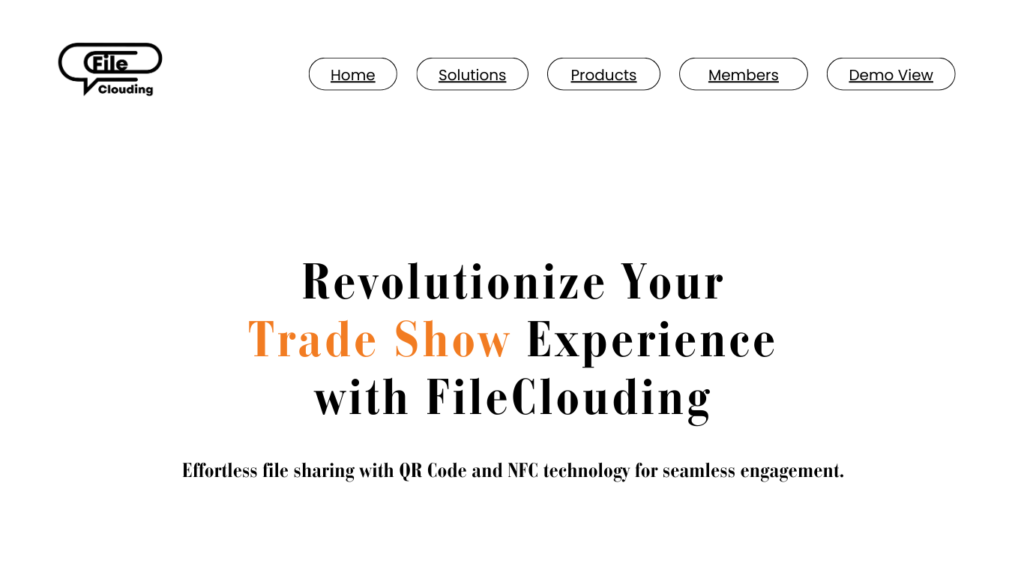
Recommended products
-
Single File Sharing Subscription
$13.00 / month -
Multiple File Sharing Subscription
$55.00 / month -
Group File Sharing Subscription
$97.00 / month