Steps to Get Started
Step 1: Compare Pricing Plans
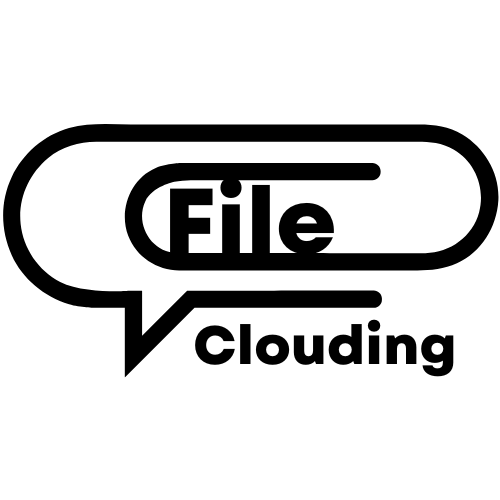
 Go to page Pricing to compare plans and choose one plan that suite your business needs.
Go to page Pricing to compare plans and choose one plan that suite your business needs. Click the determined plan button to access the plan subscription page.
Click the determined plan button to access the plan subscription page.
Step 2: Subscript a Plan
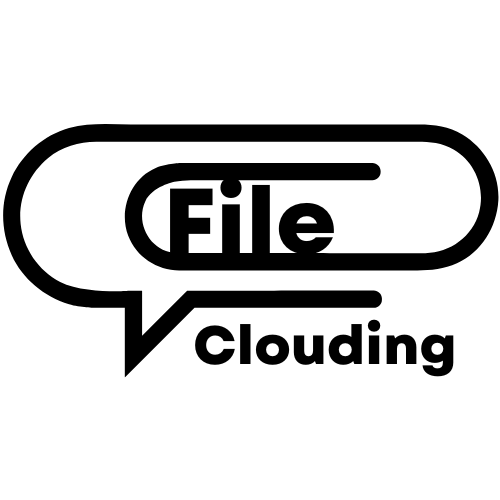
 Click the determined plan button to access the plan subscription page.
Click the determined plan button to access the plan subscription page. Click “Sign up now” button to add the plan to your cart.
Click “Sign up now” button to add the plan to your cart.
Note: Apple Pay and Google Pay are enabled on our site for your payment convenience. You may don’t see them, if you don’t have them enabled.
Step 3: Pay For Subscription
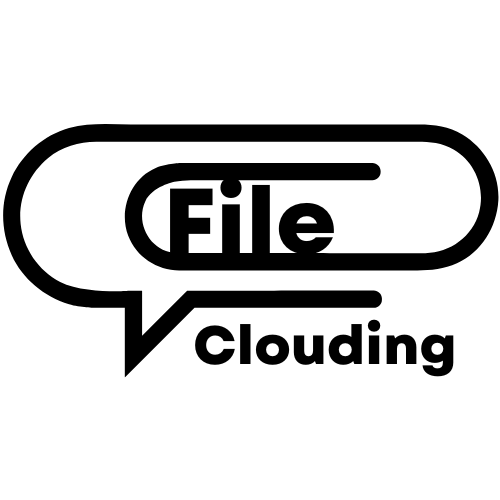
 Go to your cart from the top of our website.
Go to your cart from the top of our website. Double check the plan you want to subscript.
Double check the plan you want to subscript. Put coupon code if you have one.
Put coupon code if you have one. You will receive an email with the subject “Your FileClouding order has been received!”.
You will receive an email with the subject “Your FileClouding order has been received!”. You will also receive an email with the subject “Your FileClouding account has been created!” Follow the instruction to set your account password.
You will also receive an email with the subject “Your FileClouding account has been created!” Follow the instruction to set your account password.
Note: Tax will be automatically calculated based on your address on your payment processing screen.
Step 4: Obtain Subscription Number
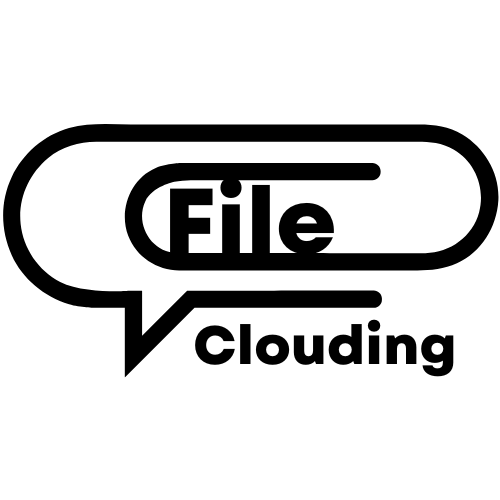
 Login into your account.
Login into your account. Click “My Subscription” to check your subscription #.
Click “My Subscription” to check your subscription #.
Note: You can update your information, manage your subscription, and refer to your friends in your account.
Step 5: Fill & Submit the Portal Customization Form
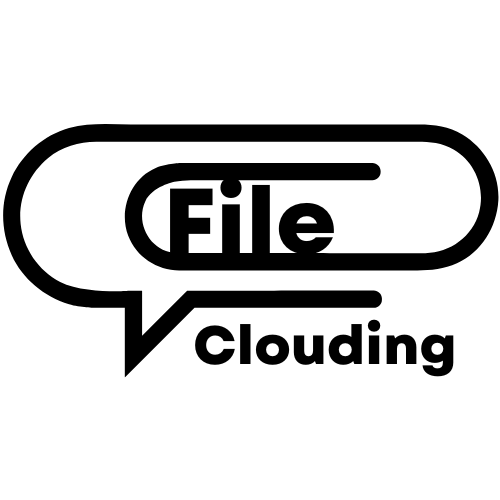
 The form is under the plan you selected.
The form is under the plan you selected. The subscription # is the subscription number obtained from Step 4.
The subscription # is the subscription number obtained from Step 4. Once your form is submitted, we will start to craft your FileClouding portal and your specific QR Code and/or NFC tag.
Once your form is submitted, we will start to craft your FileClouding portal and your specific QR Code and/or NFC tag.
Note: Portal name can be changed by contacting support@fileclouding.com.
Step 6: Receive Your FileClouding Card through Email
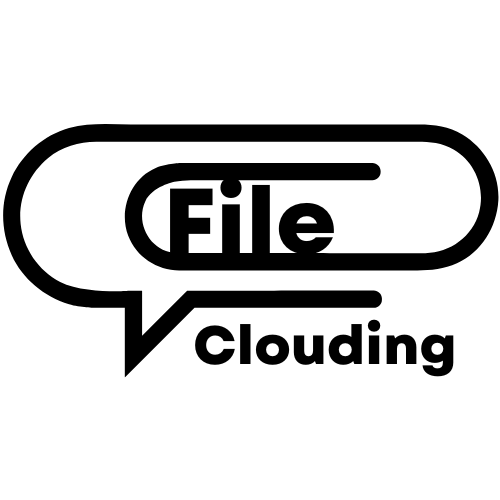
 Your portal link and QR code is unique to you. Your portal is password protected.
Your portal link and QR code is unique to you. Your portal is password protected. If your subscription is Single, you will only receive one email.
If your subscription is Single, you will only receive one email. If your subscription is Multiple, you will receive 5 different emails for 5 users. The 5 Client portal cards are in your portal already.
If your subscription is Multiple, you will receive 5 different emails for 5 users. The 5 Client portal cards are in your portal already. If your subscription is Group, you will receive 10 different emails for 10 users. The 10 client portal cards are in your portal already.
If your subscription is Group, you will receive 10 different emails for 10 users. The 10 client portal cards are in your portal already.
Note: FileClouding card names are editable. Simply sending an email to support@fileclouding.com, we will help you to craft new ones. Your QR Codes and access links stay the same.
Step 7: Receive Your FileClouding Card through Mail
(Multiple & Group plans applicable)
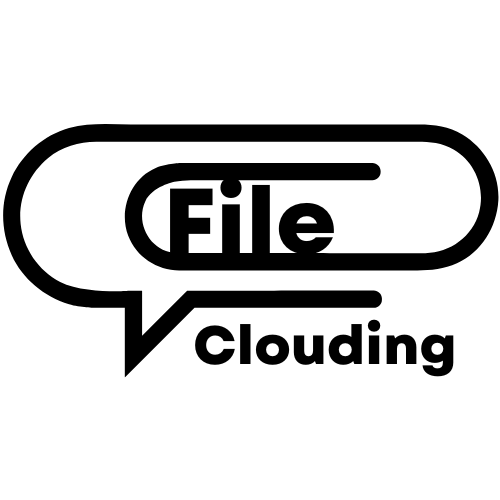
 Within this mail, you will see a Thank you Letter, QR Code stickers, NFC stickers, and a referral coupon.
Within this mail, you will see a Thank you Letter, QR Code stickers, NFC stickers, and a referral coupon. Share the stickers with your team/group.
Share the stickers with your team/group. Stick the stickers to your workspace or your phone.
Stick the stickers to your workspace or your phone.
Note: Mail is a supplement of email. We want to make your access to files as easier as possible.
Scale is Easy!
Addons are applicable to all plans

1 Client Portal
